In this type of task, the candidate has to select an element form a dropdown-list. Note that our package implements dropdowns as entry-objects because this is essentially what dropwdowns are. Several dropdowns can be combined in a single task, but a combination with numeric and text entries (gaps) is not possible; mainly due to limitations on the site of learning managment systems.
Minimum version
A minimum template is automatically created when you initiate an rqti
project through RStudio. Alternatively, it can be added by clicking on
New file -> R Markdown -> From Template. The
rqti templates end with rqti. Here we look
at the templates dropdown (simple) and
dropdown (complex).
The minimum you need to provide is the type: dropdown
(or the equivalent type: dd) in the yaml-section and some
text, where at least one gap is formed as a dropdown-element, in a
section called #question. Furthermore, when employing
helper functions from the rqti package, it is essential to ensure its
prior loading.
---
type: dropdown
knit: rqti::render_qtijs
---
```{r echo=F}
library(rqti)
```
# question
The philosophy of the rqti package is <<do one thing and do it well|one for
all>>.
Under the hood, the rqti package uses `r dropdown(c("S4 OOP", "S3 OOP", "no OOP", "R6 OOP"))`.
# feedback
The package `rqti` is specialized for producing xml rqti files so "do one thing
and do it well" is more appropriate. Under the hood we use S4 OOP.Knitting via the Knit-Button to qtijs, this task renders as:

Alternatively, change the knit parameter to
knit: rqti::render_opal (see article Working with the OPAL API) to upload to OPAL
directly, producing:
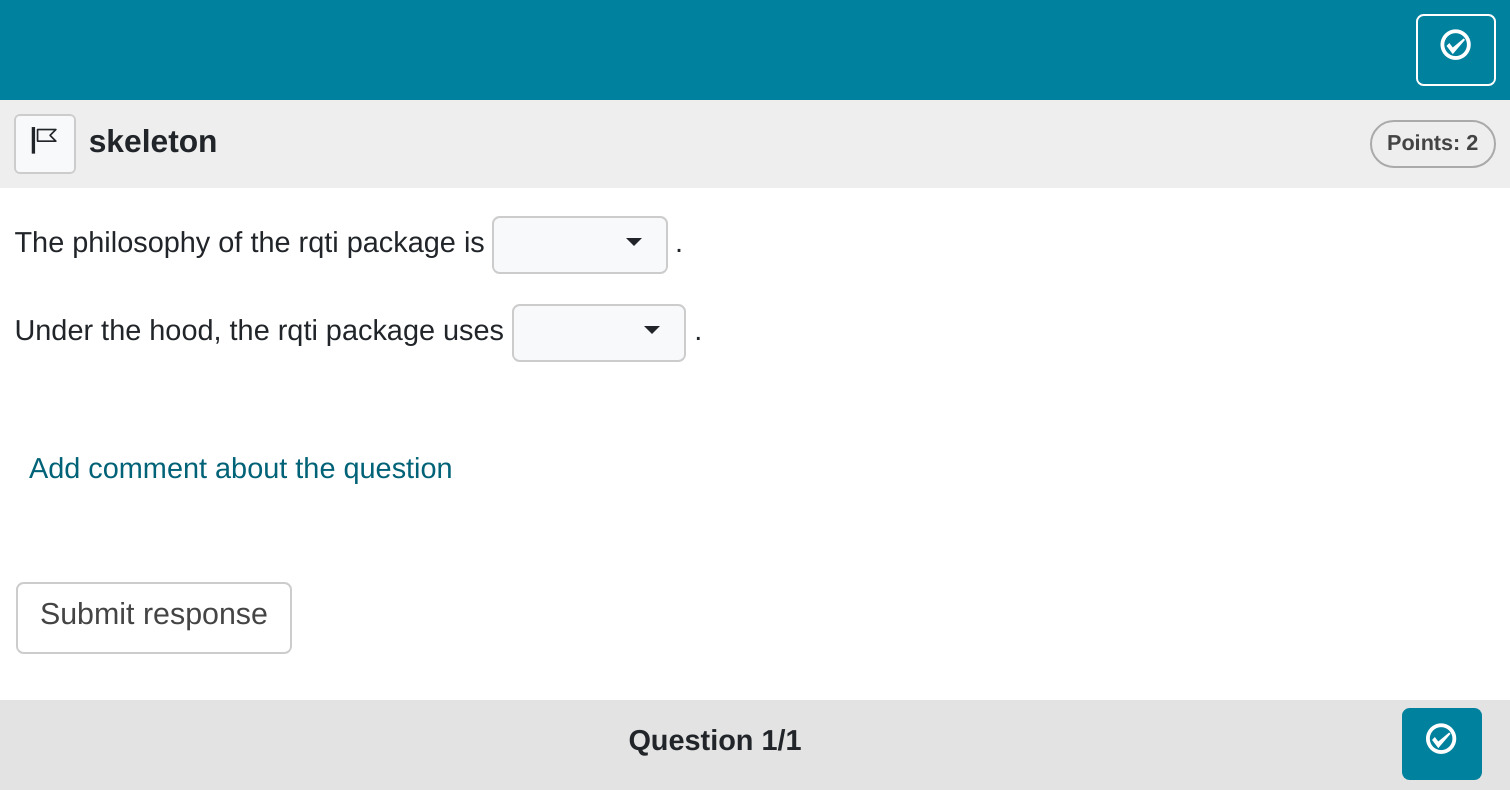
There are two ways to specify a dropdown-element in Rmd content:
- Put the correct answer inside
<<…>>(or the equivalent<gap>…</gap>). Example:<<element1|element2|element3>> - use the helper function
?dropdown(also see section Helper function dropdown)
By default, 1 point can be reached for each dropdown (specify
points to your needs). The total number of points for
completing a task is defined as the sum of points of all dropdowns.
Note that in this example, a feedback section was also provided. The
feedback is optional, but usually it is a good idea to give some
explanation for students. In dropdown tasks the feedback refers to the
whole task, not to a specific dropdown. Group your feedback into
appropriate sections, which can be opened/closed for better user
experience. A great way to do this is to use
<details> and <summary> html
tags:
<details><summary>Question1</summary>
Provide Feedback for Question 1
</details>
<details><summary>Question 2</summary>
Provide Feedback for Question 2
</details>will render as:
Question 1
Provide Feedback for Question 1Question 2
Provide Feedback for Question 2More control
If you want to have more fine-grained control, consider the RMD
template dropdown (complex), which uses more yaml
attributes and a more complex use of the helper function
dropdown.
---
type: dd # type of exercise
knit: rqti::render_qtijs # if you do not want our preview renderer, remove this
identifier: dd001 # think twice about this id for later data analysis!
title: A meaningful title that can be displayed in the LMS
---
```{r echo=F}
library(rqti)
dropdown1 <- dropdown(c("no OOP" = "no OOP", "S4" = "S4 OOP", "S3" = "S3 OOP",
"R6" = "R6 OOP"), solution_index = 2, points = 2,
response_identifier = "OOP_task")
```
# question
The philosophy of the rqti package is <<do one thing and do it well|one for
all>>.
Under the hood, the rqti package uses `r dropdown1`.
# feedback
The package `rqti` is specialized for producing xml rqti files so "do one thing
and do it well" is more appropriate. Under the hood we use S4 OOP.Which renders in OPAL as :
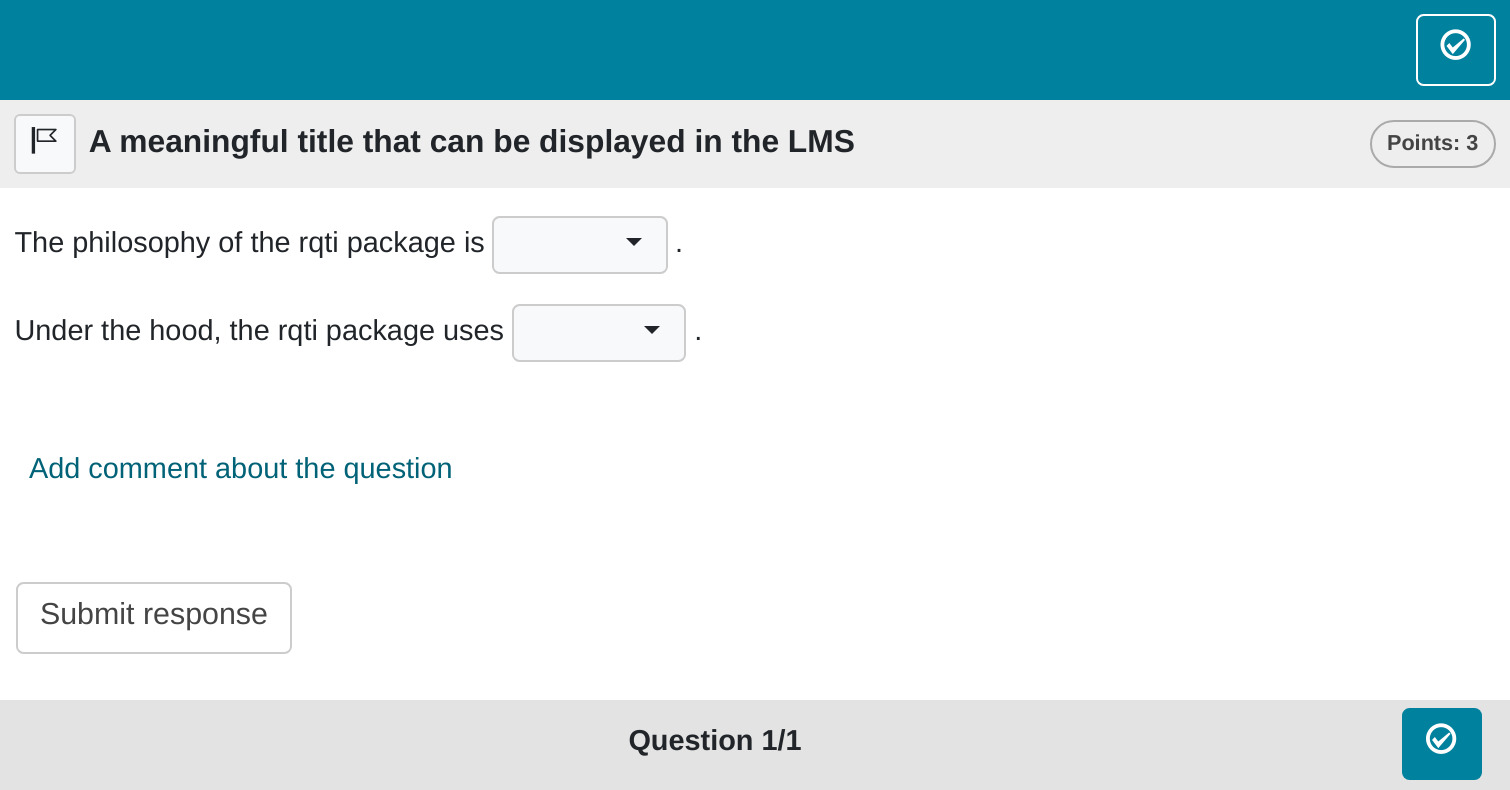
yaml attributes
Feedback
Feedback can be provided with the section
- # feedback (general feedback, displayed every time, without conditions)
- # feedback+ (only provided if student reaches all points)
- # feedback- (only provided if student does not reach all points)
Helper function dropdown
This helper function is used to generate a formatted string describing a dropdown in Rmd content:
choices <- c("s4" = "S4 OOP", "s3" = "S3 OOP", "none" = "no OOP", "r6" = "R6 OOP")
oop_task <- dropdown(choices = choices, solution = "S4 OOP",
response_identifier = "OOP_task")
oop_task
#> [1] "<gap>{choices: [S4 OOP,S3 OOP,no OOP,R6 OOP], solution_index: S4 OOP, points: 1.0, shuffle: yes, response_identifier: OOP_task, choices_identifiers: [s4,s3,none,r6], type: InlineChoice}</gap>"The arguments of the dropdown function are:
choices
Elements of dropdown. If you use a named vector, the names will be used as identifiers. This is useful for later data analysis and is generally adviced.
solution_index
The index of the correct choice as a numeric. Default is 1, meaning
that you can simply put the correct element as the first one in the
vector choices.
shuffle
If TRUE, randomizes the order of the choices. Defaults
to TRUE. Only in rare occasions it makes sense to have a
strict order of choices (setting shuffle to FALSE).
response_identifier
This is the ID of the dropdown-element, useful for later data analysis of results. The default has the format “response_1”, “response_2”, …“response_n” for several dropdowns. If you are doing extensive data analysis later on, it makes sense to specify a more meaningful identifier.
Some advice on dropdown tasks
Dropdown tasks are forced choice items, so are equivalent to single choice tasks. The advantage is that they can be placed in between other text and several of them can be used in a single task. Still, they suffer from the same problems as single choice tasks.